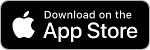So you got your photos, now what?
W ell Carnival is over, and you have all of those great shots of friends and family frolicking in the sun with your spiffy digital camera. Now what do you do?
Okay, since most of us are not the aspiring photographers you see in Time Magazine, the first thing youâll need is a photo editor; coincidentally, there are a few built into Windows.{{more}}
Your first stop should be to Microsoftâs website to get the âImage Resizer Power Toyâ [http://www.microsoft.com/windowsxp/downloads/powertoys/xppowertoys.mspx]. Here you can download all of the Windows XP Power Toys, which are basically stuff that Windows should have been shipped with.
If youâre using Windows XP you already have most of the tools that youâll need to email your photos with minimal effort.
Hereâs how:
1. Open a folder containing your photos, select all of the ones you want [you can use CTRL and click on multiple files]. Once you have all your photos selected, simply click on âfile and folder tasksâ in the task pane on the left. The âsend pictures via e-mailâ dialog box will pop up. XP letâs you reduce pictures by reducing the resolution. If you click on the âshow more optionsâ button you will be able to make additional changes. Keep in mind that XP copies your photos with your modifications and leaves the originals as is, then attaches them to your e-mail. XP will then open a new e-mail message in your default e-mail program, with the resized photos already attached. From here youâll insert you addresses and text… then send.
If you intend to do a little more work with your photos such as cropping, colour correcting, or maybe adding some captions, there are a plethora of image editing programs out there for use. To keep it simple, I will refer you to a few easy-to-use free programs [because free is good]. The first of these is Picasa 2 [http://picasa.google.com/], a free download from Google. It has all of the features youâll need: cropping, rotating, image adjustments and so on; but it also has the ability to manage all of your photos directly from the interface into albums and/or categories, add a rating to your photo or even password protect your collection; all in all a great program for beginners.
Should you need something more robust, your next download should be the GNU Image Manipulation Program, GIMP [http://www.gimp.org/windows/]. The GIMP is the first free open source alternative to the popular Adobe Photoshop – a professional image editing program, and as such, it shares many of its features. The GIMP is arguably just as powerful as Photoshop in many aspects. It has a similar interface layout, tools, accessories and filters; however, as a result the learning curve is not as simple as most image editors.
Next up is VCW VicManâs Photo Editor [http://www.vicman.net/vcwphoto/] another Photoshop emulation with most of the same tools and options as the GIMP, and since itâs free, yet another great alternative to spending US$500 for Adobe Photoshop.
Moving away a bit from the ordinary is my own favourite, IrfanView [http://www.irfanview.com/], in addition to being a photo editor, this nifty program makes Windows icon files, creates slideshows, optimizes photos, has a built-in multimedia player, EXIF support [embedded date and time information] and a host of other features. It has all of the conveniences of the other programs and even support for Photoshop plug-ins and filters.
Once you find the program you like, your next step will be adjusting your photos. When you are finished with that itâs time to show them to the world. After all, that is the point of photographs. Again, there are readily available free outlets for your creativity, the most popular of which is Flickr [www.flickr.com]. The idea is that you upload photos, give them captions or even write a Blog [basically an online journal]; From there, you can choose to show them to everyone, or only the ones you want, by selecting e-mail addresses. Persons may view your photos and attach comments, notes or tags and save them so you may allow or deny them accordingly.
An alternative is Parazz [http://www.parazz.com/home/], which gives you 20GB of storage and operates very much the same as Flickr.
Last, but not least, is Faces [http://www.faces.com/]. They let you upload photos, make scrapbooks, animated slideshows (sound familiar?) or even upload directly from your mobile phone with an optional software download. I suspect this one should be a favourite with the crowd.
All in all, each program has its strengths and weaknesses, but it will be up to you, as to which one meets your needs. It is also worth mentioning that although these programs provide most of the tools you need, there may be a few features that you will still want. However, it takes a lot of work to develop such projects, so if you canât find what youâre looking for here it would be wise to invest in a program that suits you, which means you may need to dig into your pockets.